Enhance your color picker to:
- Convert to multiple color formats (hex, rgb(a), hsl(a))
- Display the terminal color preview
- Get a list of standard color names (e.g. Cornflower Blue, Crimson) that are visually close
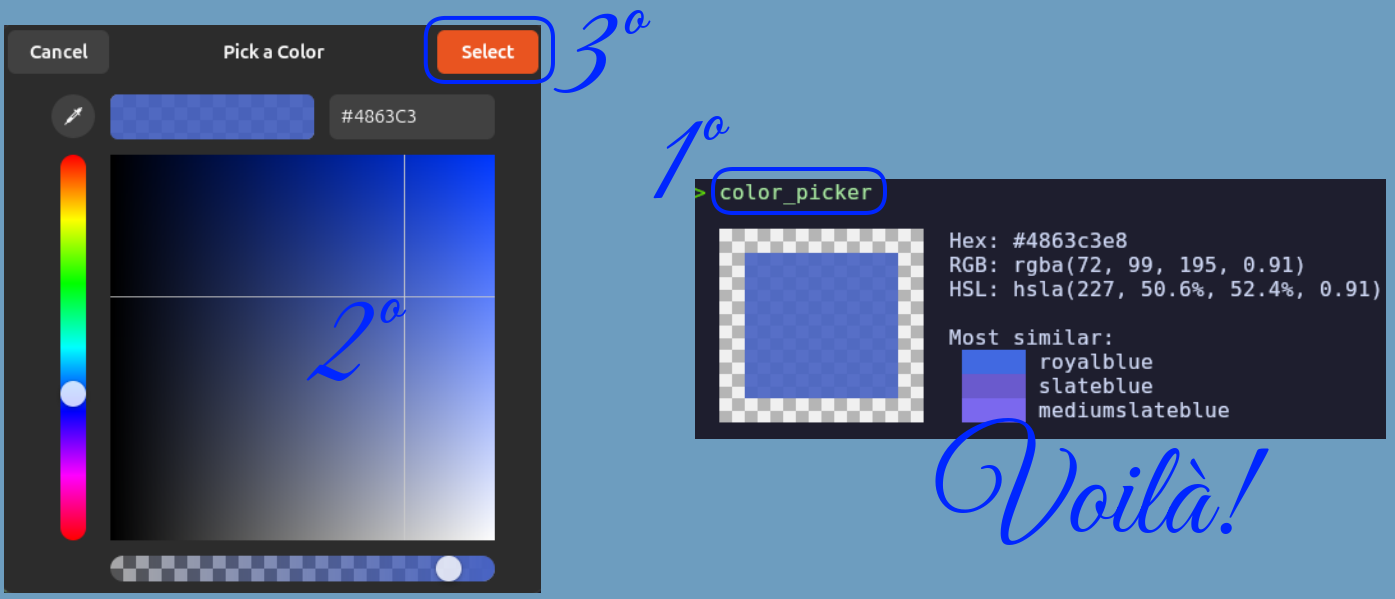
For all these we just need next two tools and a little of shell scripting.
Zenity
Zenity enables you to create the following types of simple dialog: calendar, notification icon, color selection,…
- Quickstart
- Showcasting, specially the color picker
Zenity is usually pre-installed in standard Ubuntu installations (especially those with GNOME desktop).
If missing run
sudo apt install zenity
Pastel
Pastel is a command-line tool to generate, analyze, convert and manipulate colors.
To install Pastel just update Rust (rustup update stable) and run cargo install pastel.
For details read the docs.
Color picker enhancement
Steps:
- Paste the code below in
~/.bashrcand run in terminalcolor_picker - Zenit color selection GUI will open
- Pick a color and click “Select”
- The therminal will show awesome!
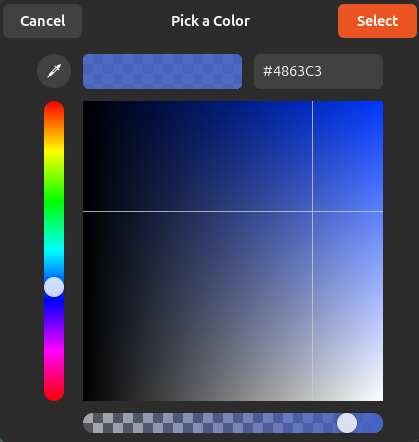 | 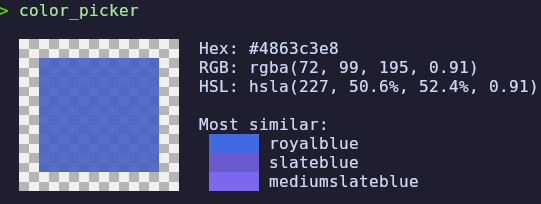 |
color_check_valid_format() {
# Example usage: color_check_valid_format "#FF0000"
# Check if any argument was supplied
local color="$1"
if [ -z "$color" ]; then
echo "No argument supplied"
return 1
fi
# Check if it's a valid color code
if pastel color "$color" >/dev/null 2>&1; then
return 0
else
echo "This is NOT a valid color format: $color"
return 1
fi
}
color_picker() {
# Open zenity color picker, then pick a color and click "Select"
color=$(zenity --color-selection --title="Pick a Color" --color="green" 2>/dev/null)
# Check if user clicked "Cancel"
if [[ -z "$color" ]]; then
echo "No color selected."
return 1
fi
# Check if a valid color is provided
if ! color_check_valid_format "$color"; then
return 1
fi
# Convert HEX to RGB, etc.
pastel color "$color"
}
Bonus
Check the color format. Screenshot:
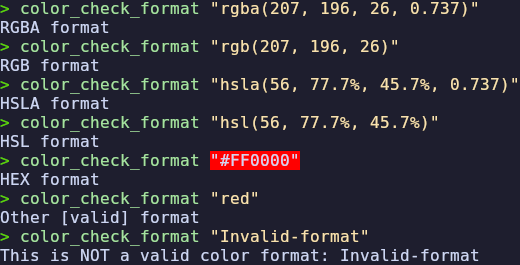
Did you notice that the hex color is previewed in the terminal? Just use a Syntax Highlighting tool, for example:
Code:
color_check_format() {
# Example usage:
# color_check_format "rgba(207, 196, 26, 0.737)"
# color_check_format "rgb(207, 196, 26)"
# color_check_format "hsla(56, 77.7%, 45.7%, 0.737)"
# color_check_format "hsl(56, 77.7%, 45.7%)"
# color_check_format "#FF0000"
# color_check_format "red"
# color_check_format "Invalid-format"
# Check if a valid color format is provided
local color="$1"
if ! color_check_valid_format "$color"; then
return 1
fi
# Check the format
if [[ "$color" =~ ^rgba ]]; then echo "RGBA format"
elif [[ "$color" =~ ^rgb ]]; then echo "RGB format"
elif [[ "$color" =~ ^hsla ]]; then echo "HSLA format"
elif [[ "$color" =~ ^hsl ]]; then echo "HSL format"
elif [[ "$color" =~ ^# ]]; then echo "HEX format"
else echo "Other [valid] format"
fi
}
Blogs
J. Marinero - Data Scientist & AI Engineer